FAQs and Troubleshooting for Hosts
This help guide covers frequently asked questions and tips for troubleshooting issues that hosts on Gold Coast XP may encounter.
Table Of Content
Getting Started as a Host
How do I sign up to become a Gold Coast XP Host?
Becoming a host is a straightforward process. First, click here to be redirected to the sign-up page. Once there, you’ll see a section titled “Join the platform as:”. Here, you can select either “host” or “vendor”, depending on the services you plan to offer.
After making your selection, fill in all the necessary fields and agree to the Host Terms of Service provided by Gold Coast XP. To finalize your registration, click on ‘Sign Up’. If you need additional guidance, our “Creating An Account” support article offers more detailed instructions.
What are the requirements and standards for listings on Gold Coast XP?
Gold Coast XP has specific Listing Standards and Requirements that all experiences must meet before being published on our platform:
- Listings must be for a legal, or ethical experience or activity in a single location.
- Listings should provide clear, detailed information on the key highlights, location, activities, duration, inclusions/exclusions, requirements, and any risks or restrictions.
- Listings may not promote dangerous, illegal, unethical, or discriminatory activities.
- Listings should have a defined itinerary and duration. “Open-ended” or “make your own” itinerary listings are prohibited. Minor variations are allowed.
- Listings require a minimum of 10 high-quality photos showcasing the experience. Low-quality, watermarked, or logoed photos are not permitted.
- Pricing should be competitive based on the value offered, costs, demand, and seasonality. Discounts for groups or longer durations are recommended.
See our full Listing Standards and Requirements policy for additional details. Listings not meeting these standards may be rejected or removed from Gold Coast XP.
How do I add my first listing as a host on Gold Coast XP?
Follow these steps to add your first tour, activity, event, or stay listing:
- Log into your Gold Coast XP Host Dashboard.
- Click on “Listings” in the menu, then click the “Add Listing” button.
- Select the type of listing – Tour, Activity, Event, Product/Service or Stay.
- Enter a title and overview description for your listing.
- Select the appropriate category that matches your experience.
- Add listing highlights to showcase key features and attractions.
- Choose the country and region where your listing is located.
- Fill in all the listing details like duration, group size, languages, etc. based on the type selected.
- Add high-quality photos that represent your listing – at least 10 photos are recommended.
- Set pricing and availability details. Select a booking type that fits your listing.
- Click “Submit for Review” when finished entering all listing information.
For more detailed instructions on adding a listing, please refer to our dedicated “Create a Listing” help article.
Managing Your Gold Coast XP Listings
How do I edit or update details for my existing listings?
To edit your published listings on Gold Coast XP:
- Go to “My Listings” in your Host Dashboard.

- On the listings page, select the type of listing you wish to edit from the drop-down list
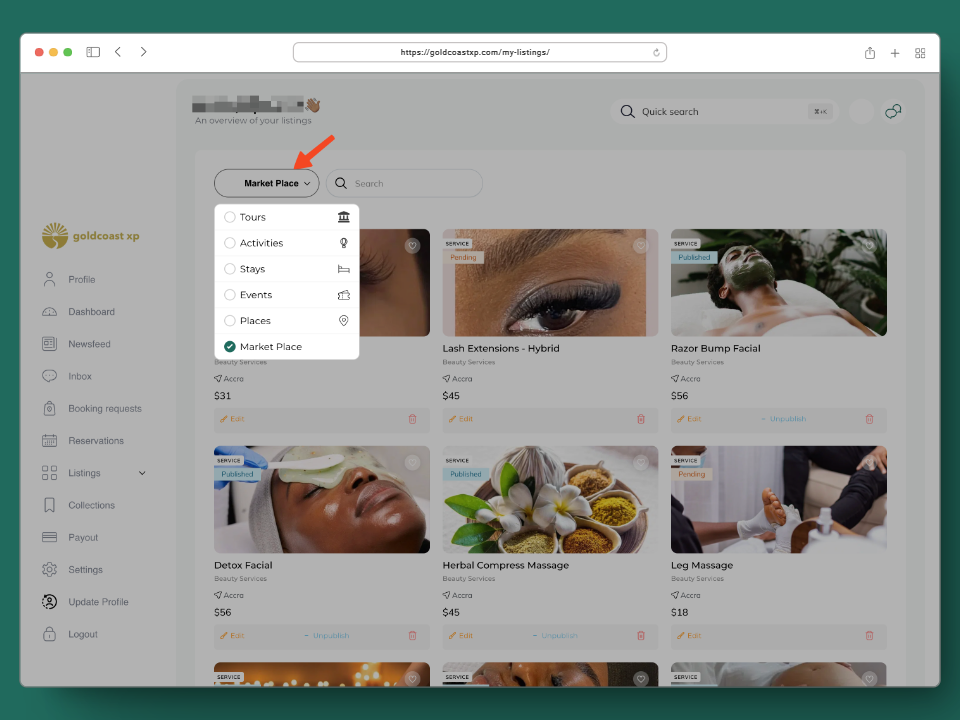
- From the list of displayed listings, click the “Edit” button on the listing card
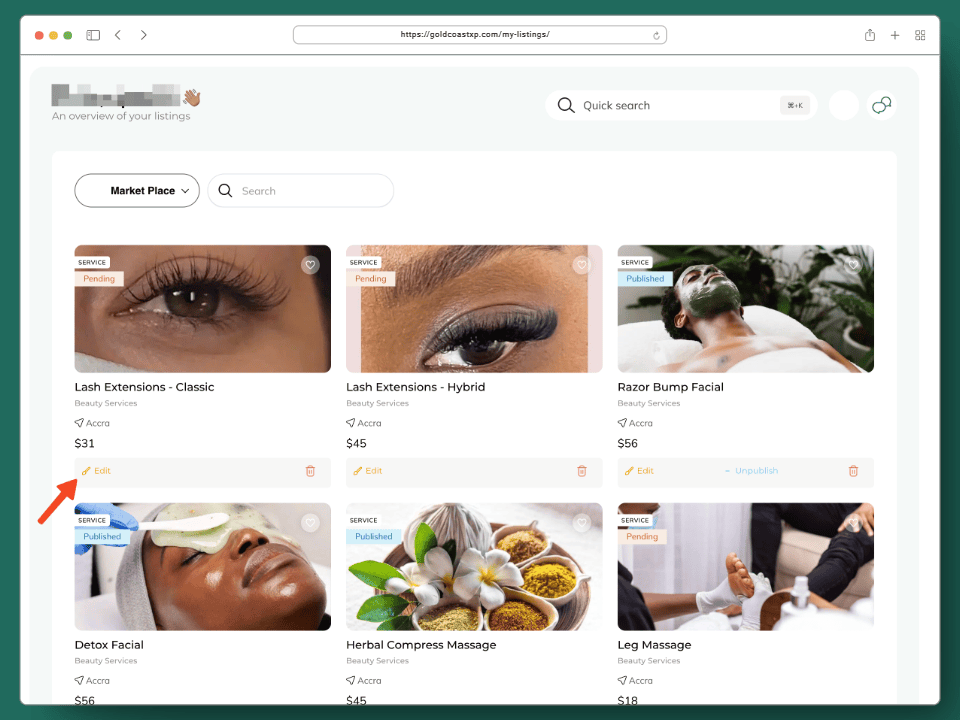
- This will open the listing details page – update any details like title, description, highlights, photos, pricing, availability, etc.
- Click “Submit for Review” after making your changes.
Listings cannot be immediately updated live. All changes undergo review first, which usually takes 1-2 business days. Significant changes may take longer to process. You will receive a notification once your listing updates are approved and published.
Why was my Gold Coast XP listing rejected during review or suspended after publishing?
If your submitted listing is rejected during review or suspended after publishing, it likely violated one of Gold Coast XP’s Listing Standards and Requirements.
Some common reasons for rejection or suspension include:
- Insufficient listing details provided
- Prohibited or dangerous activities offered
- Discriminatory behavior or content
- Quality concerns like inaccurate details, poor photos
- Frequent guest complaints or cancellations
- Soliciting direct payments outside of Gold Coast XP’s booking system
You will receive an email notification outlining the specific policy violations that led to the rejection or suspension. Listings must resolve all issues before being reconsidered for publishing.
What can I do to maximize bookings for my Gold Coast XP listings?
Here are some tips to maximize bookings:
- Use engaging, descriptive titles and overview text to highlight key attractions.
- Include plenty of high-quality photos that accurately represent your listing.
- Ensure your listing details are clear, complete, and accurate.
- Price competitively based on value, costs, demand, and seasonality. Offer discounts or limited-time promotions to incentivize bookings during slower periods.
- Regularly update your availability calendar and limits. Avoid overbooking.
- Add extras like meals, transfers, or upgrades that guests can select during booking.
- Respond promptly to all booking inquiries and confirm bookings quickly.
- Ask happy guests to leave reviews and high ratings after their experience. This boosts your search placement.
Managing Bookings
How do I approve or decline booking requests from guests?
When you receive a new booking request, you will get an email notification. To manage the request:
- Go to the Booking Requests section in your Host Dashboard.
- Click on the request to open the details.
- To approve, click the “Accept” button. This will allow the guest to confirm their booking by paying.
- To decline, click the “Decline” button and notify the guest.
Once approved, track the status from pending to confirmed when the guest successfully pays for the booking slot.
What should I do if I need to cancel an accepted booking?
Cancelling accepted bookings negatively impacts guests and should only be done as a last resort for emergencies or weather-related issues.
If you must cancel a booking that’s been accepted:
- Notify the guest immediately via email/messaging with an explanation and sincere apology.
- Offer to rebook them on alternative available dates, if possible.
- Issue a full refund if the guest does not wish to rebook.
- Note that frequent last-minute cancellations can result in penalties or suspension per Gold Coast XP’s Host Accountability Policy.
How do I configure booking availability, durations, and pricing for my listings?
When creating or editing a listing, use the “Availability” section to:
- Set the number of days in advance bookings can be made (e.g. 90 days or 180 days ahead)
- Limit the number of bookings allowed per day
- Add fixed dates or date ranges when your listing is available
- Exclude specific dates or days of the week when bookings cannot be made
In the “Pricing” section, configure:
- Base pricing for different group sizes and booking durations
- Seasonal pricing for peak/off-peak dates
- Early bird or last-minute promotional prices to incentivize bookings
Update availability and pricing regularly based on demand and your changing schedule.
Getting Paid for Bookings
When and how do hosts get paid for completed bookings on Gold Coast XP?
Hosts are paid out the day after the booked experience takes place. Payments are deposited directly into your designated bank account linked to your Gold Coast XP host account.
Payouts typically take 3-5 business days after being issued to reflect in your bank account. You will receive an email notification when your payout for a booking has been initiated.
What fees and commissions does Gold Coast XP charge on host payouts?
For more information on our commission structure, please refer to this dedicated help article on Gold Coast XP’s Commission Structure
Why was my payout lower than expected? What gets deducted?
If your payout was less than the expected booking amount, check for:
- Host penalty fees – for excessive cancellations or quality issues
- Refunds – issued to guests in case of trip issues
- Taxes – based on your location
- Promotional discounts – that you offered guests
Contact Gold Coast XP Support if you believe there is an error in your statement and payout. We will investigate and get back to you.
Host Support and Troubleshooting
What do I do if I need assistance with an issue or have questions as a Gold Coast XP host?
Start by checking the Host Help Center for articles that address frequently asked questions.
If you cannot find an answer, contact Gold Coast XP Support via:
- Live chat support is available at the bottom right of the help centre page.
- Email at [email protected]
- Phone: +233 20-127-2652
Our support team is available to assist Gold Coast XP hosts with any issues, questions or concerns. We are happy to help!
